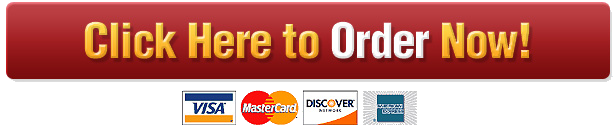MATH 2209 Minitab Assignment on Ch 20 Winter 2016
Do you think that your statistics textbook is too long (and heavy)? Well, in this assignment, you will use
Minitab to implement the t procedures involved in inference for the mean to see how long statistics textbooks
were a few years ago. The data is available as a Minitab data file on your course Moodle site. For the purpose of
this assignment, we will assume the data is a random sample of introductory statistics textbooks published
between 1998 and 2002. The data you will look at is the number of pages each textbook has. The data is
labelled as the column Pages in Minitab.
Rather than doing any analyses by hand, the goal is to let Minitab do all of the required calculations; details for
the necessary Minitab commands are given below. After obtaining your Minitab output, you will answer the
attached questions in the space provided.
Following the steps below, you will get Minitab to find a confidence interval for the mean number of pages in
an introductory statistics textbook. You will also conduct a hypothesis test to see if they have less than 800
pages, on average.
Obtaining the Minitab output: It is assumed that you have experience with Minitab from Math 2208, but if
you are brand new to it, or need to review, it is recommended that for practice you can work though the Minitab
guide found on your lab Moodle site.
If you have a PC at home or are using a PC on campus, use the instructions for Minitab Version 17.
If you are using a Mac, use the instructions for Minitab Express. Do not use both sets of instructions.
INSTRUCTONS IF USING MINITAB VERSION 17
1. Open the Minitab data file PAGES.MTW from your M2209 class Moodle page.
2. Type your name and student ID in the Session window.
3. Obtain a 90% confidence interval for the mean using Stat > Basic Statistics > 1-Sample t… . Leave the
drop down menu at the default “ one or more samples, each in a column” and click in the box directly
below that. When the label appears, double click on C1 Pages on the left. Then click on the Options…
button, and in the new dialogue window that opens change the confidence level to 90.0. Click OK in both
windows. The results for the CI (among other things) will appear in the session window.
4. Run a t-test using Stat > Basic Statistics > 1-Sample t… . The column number should still be in place in
the dialogue window. In addition this time, check the box ‘Perform hypothesis test’ and type 800 in the
space ‘Hypothesized mean:’. Then click on the Options… button, and select ‘Mean < hypothesized
mean’ in the ‘Alternative:’ pull-down menu. Click OK in both windows. The results for the test will then
appear in the session window.
Print a copy of the Session window.
5. Obtain a histogram using Graph > Histogram click on Single and then in the dialogue window again enter
the column number in the ‘Graph variables:’ space, and click OK. Results appear in a separate window.
Print a copy of the graph.
Step #6 is on the following page.
6. Close Minitab with File > Exit.
Analysis: Answer the questions in the space provided on the last page. Remember that all statements
must be worded in the context of the problem. Also, do not perform any calculations – simply highlight or
circle the appropriate parts of the Minitab output as needed.
Submit: Minitab output, graph and your answers sheet. WRITE NEATLY AND STAPLE PAGES!
MINITAB EXPRESS INSTRUCTIONS
1. Open the Minitab data file PAGES.MTW from your M2209 class Moodle page.
2. Obtain a 90% confidence interval for the mean using Statistics > One Sample > t… . Leave the drop down
menu at the default “Sample data in a column” and click in the box beside “Sample”. When the label
appears, double click on C1 Pages on the left. Then click on the Options… button, and in the new dialogue
window that opens change the confidence level to 90.0. Click OK. The results for the CI (among other
things) will appear in the output window. Click on the output then select File > Print to print the output.
3. Run a t-test using Statistics > One Sample > t… Click in the box beside “Sample”. When the label appears,
double click on C1 Pages on the left. In addition this time, check the box ‘Perform hypothesis test’ and
type 800 in the space ‘Hypothesized mean:’. Then click on the Options… button, and select ‘Mean <
hypothesized value’ in the ‘Alternative hypothesis’ pull-down menu. Click OK. The results for the test
will then appear in the output window. Click on the output then select File > Print to print the output.
4. Obtain a histogram using Graphs > Histogram > Simple under Single Y Variable; double click on C1
Pages to get this to appear in the ‘Y variable:’ space, and click OK. Results appear in the output window.
Click on the graph then select File > Print to print the graph.
5. This final step is included to make sure you are submitting your own work and not copying someone else’s.
In the Minitab spreadsheet, go to Column C2 and row 1. This means you’ll be right beside the 583, which
is the first value in the Pages column C1. Type Math2209 in this spot.
Express on PC: Next choose Data > To Text. Enter C2 in the box Recode values in the following
columns.
Express on Mac: Choose Data > Recode > To Text. Double-click on C2 to its value appears in values in
the following columns.
Under the box Recoded value replace Math2209 with your name and student number. Then hit OK. The
output will appear in the Output window. Select File > Print to print this output.
6. Close Minitab with File > Exit.
Analysis: Answer the questions in the space provided on the last page. Remember that all statements
must be worded in the context of the problem. Also, do not perform any calculations – simply highlight or
circle the appropriate parts of the Minitab output as needed.
Submit: Minitab output, graph and your answers sheet. WRITE NEATLY AND STAPLE PAGES!
Math 2209 Template Minitab Assignment on Chapter 20 Name:
a) Highlight/circle the mean and standard error on the Minitab output. Report the values here:
Mean = _________ SE = ______________
(b) Highlight/circle the confidence interval on the Minitab output. Report it here: __________________
Give an interpretation of the CI in context:
c ) We break the hypothesis test down into the following usual steps:
(i) State the hypotheses, defining the parameter.
(ii) Highlight/circle the test statistic and P-value on the Minitab output. Report them and the degrees of
freedom (df) here:
Test statistic t = _____________ df = ____________ P-value = _____________
(iii) Briefly assess the strength of the evidence:
(iv) Conclusion of the test in context:
d) Check the assumptions with reference to the histogram and the sample size.
Is this question part of your Assignment?
We can help
Our aim is to help you get A+ grades on your Coursework.
We handle assignments in a multiplicity of subject areas including Admission Essays, General Essays, Case Studies, Coursework, Dissertations, Editing, Research Papers, and Research proposals
Header Button Label: Get Started NowGet Started Header Button Label: View writing samplesView writing samples